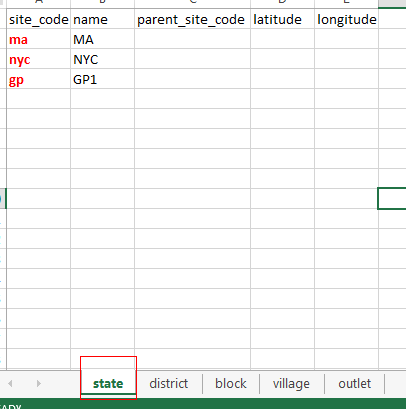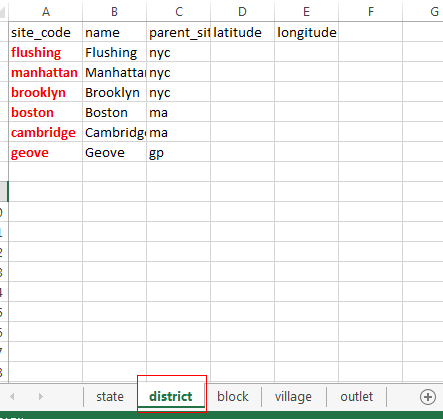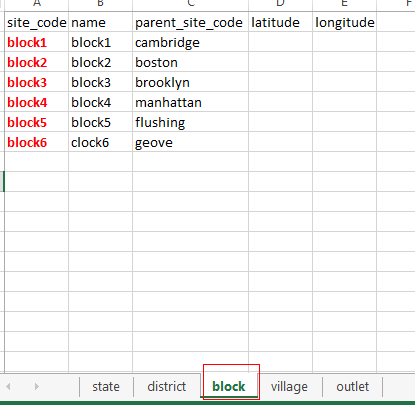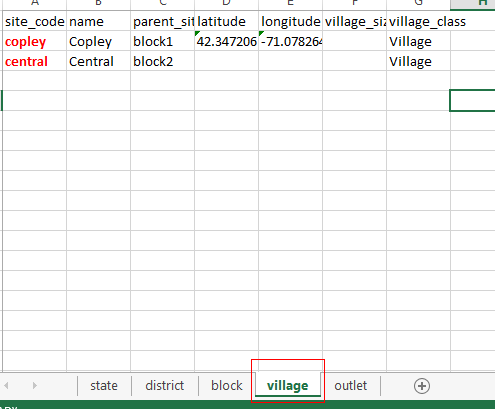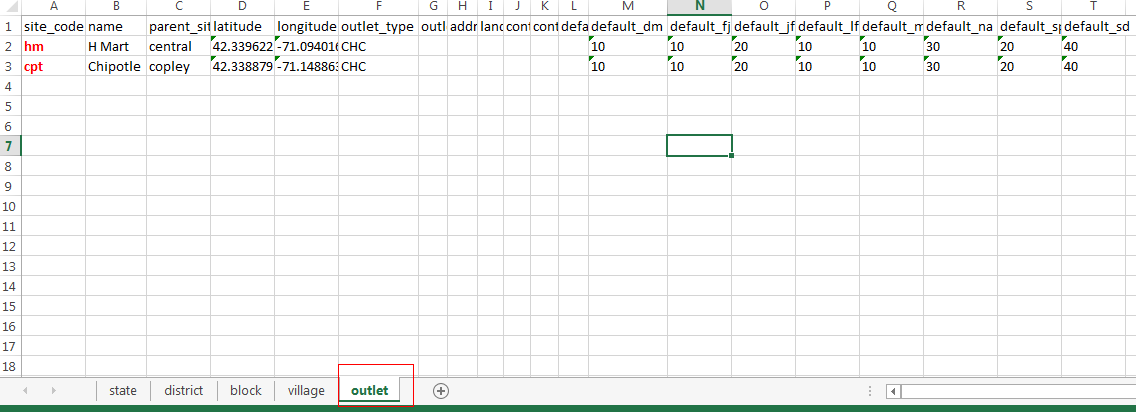What is a location in CommTrack?
A location in CommTrack is where the major activities in the supply chain happen. It can be a supply point - for example, a pharmacy that procures medicines from regional warehouses and sells essential medicines to individual customers. It can be a warehouse that stores, distributes and delivers products to the end supply point. Alternatively speaking, it can be a static facility receiving commodity, but may also be a mobile unit dispensing commodities.
In CommTrack terminology, location, supply point, and sites all refer to the same thing.
What is the role of a location in CommTrack?
It is the heart of a CommTrack system. All information about each logistics activity are collected on the basis of the locations registered on HQ.
How many locations can I create and supervise in my CommTrack system?
There is no exact limit to the number of locations, but if you are using feature phones rather than Android phones, syncing the location fixture might be slower than you expect if there are a large number of locations.
How to set up locations for your CommTrack project?
A location needs to:
1. Have its hierarchy setup so that:
- things won't get messed up when there are two locations of same names in different districts
- when you visit stock activity by locations you could have an overview of all locations in the same district (i.e., when you do not need to dive in to details of each individual facility)
2. Be associated with products that are consumed
3. Be associated with a mobile user so that they could have someone to report stock activity data
IMPORTANT: Before you begin, make sure that you have completed Location Types.
There are two ways to register locations in CommTrack:
- Manual creation of location. This works better if there are fewer than 10 locations reporting to your CommTrack system
- Bulk upload tool. This would be the one if you have >100 facilities to register.
(Note: You may want to create a phone number for each mobile worker if you want to test the SMS report interface later. )
Manual creation
Go to Setup/Locations, hit "New Location at state level" and create a new location at top level. Return to previous page and click on the plus sign to the left of the newly created top-level location. Repeat the practice until you create the lowest-level location. Geographic coordinates for lowest-level location is necessary for CommTrack map reports to have outputs.
Default location hierarchy has five types of location.
Upload Locations from Excel
Assuming in your project there are 3 mobile workers and each of them manages the inventory of 2 facilities. The first thing to do is to bulk upload 6 clinics. To do this, you first go to Setup and select Locations. Go click 'Bulk Import Locations', and download the location configuration file.
In this example we updated the default location hierarchy from five to two levels. Accordingly in the excel file there would be five tabs.
Bulk import location tool would have same number of tabs with different location types. Site code is the unique identifier in each tab that differentiate it from one another. It must be assigned to each level of location from top level to the bottom. level. For each tab in the Locations.xlsx (except the first tab), parent_site_code is the site_code in the previous tab.
Save the excel file and upload it. Once it is successfully uploaded, select 'Manage Locations' and you should be able to see the three districts and clinics within each district.
Archiving locations
- Archiving a location that has facilities or location groups below it (eg. archiving an entire region under which are districts, under which there are individual facilities), all locations beneath the archived location will also become archived
- Mobile devices which have synced since archiving the location will no longer be able to report on that location, and the supply-point case associated with that location will be closed.
- Mobile devices which have not synced to the server will still be able to report information about that location, even though it is archived.
- Any archived location will be filtered out of CommTrack reports unless the user specifically selects that they be included in the search.
- Archived location will no longer be included in the bulk excel download of locations.
- Un-archiving the location will allow mobile users to once again report information about that location, it will reopen the supply-point case associated with any locations reporting stock, and these locations will once again automatically be included in the standard CommTrack report filters. All values will be the same as were last reported about that location.