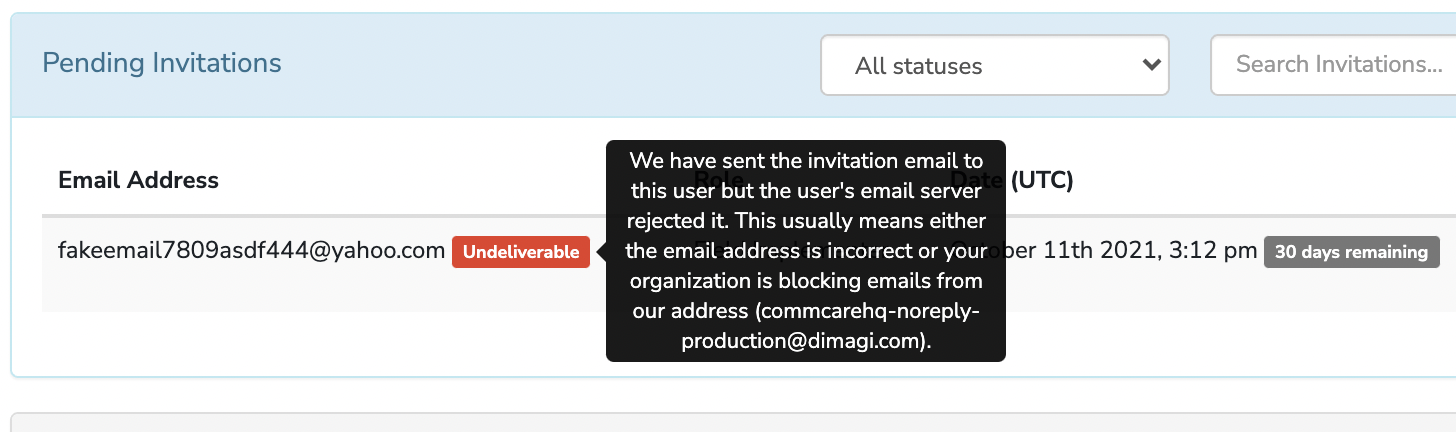| Excerpt | ||
|---|---|---|
| ||
Web Users typically play a management role in a project, often overseeing data being collected by Mobile Workers. Web users have accounts which allow them to access the CommCareHQ website, where they can build and change applications, manage users and settings, and view data. |
...
For an overview about Web User Roles and Permissions, please visit Roles and Permissions Overview
Add a
...
Web User
...
Only admin users, or those with the ability to edit web users, have the ability to invite other web users to the project and configure the permissions of other Web users.
Select the “Users” menu from the navigation bar → “Web Users”.
Press “Invite Web User” and enter a valid email address.
Assign the permissions for this web user using the Role drop-down.
By default, the new web user has Admin access to the project space, meaning they have access to everything in the project space. Choose a different role to restrict access to certain features. You can also create your own roles and edit default roles if the project is on a Standard software plan or higher. See below for more information on how to do this.
...
Click on 'Send Invite'.
To edit a pending invitation before the invited user has accepted it, click to the ‘Edit’ button on the specific invitation that needs to be changed. You will be able to make edits to all fields available when first creating the invite with the exception of the ‘Email’ field. If you’d like to change the email the invite should be sent to, you will need to create a new invite.
...
Web User Accepts Invitation
As an existing Web User on CommCare, you can accept an invitation to join a project by following one of the workflows below:
Click on the Accept Invitation link you received in your email
Or within CommCare, click on the CommCare logo (top left hand corner of your screen) , then click on the ‘Accept’ button
Inviting New Web Users To CommCare
New Web Users (who do not yet have an account on CommCare) will have to log into their email, click the link to accept the invitation, and create an account within 30 days to have access to the platform.
...
Upon clicking on the link, you will be directed to the CommCareHQ website for your project.
You will be prompted to set up an account on CommCareHQ.
Enter your first name, last name, email address (which you will use to log in), password and agree to the terms of service. Click on the ‘Create Account’ button before proceeding.
A success message will appear in a green bar to confirm that your user account has been created. Now you can login with your email address.
To open the CommCare HQ project in the future, you need not go back to the invitation email. The link provided in the invitation email is only valid once. You You can go back to your project by logging into www.commcarehq.org. :
...
If you have more than one project, you can choose which project using the dropdown in the upper right corner. If If your invitation has expired, please request to be invited again.
...
| Expand | ||
|---|---|---|
| ||
If an invitation goes unaccepted, it could possibly be because the Web User didn’t accept it, their email bounced, or an invitation expires. Email Bounce If any of these invitation emails bounce, this will show in the invite list with a status of "Undeliverable". If a user's address bounces 3 times, this email address will be blocked in our system and will no longer receive emails from CommCareHQ. You will see a red "Undeliverable" label next to that email address. You can contact support@dimagi.com if you believe this is in error or if the receiving email address has been fixed. Email Expires If the invitation expires, or if you need to resend the invitation email, you can do this form the Web User page under Pending Invitations. Only admin users, or those with the ability to edit web users, have the ability to resend or delete pending invitations. |
Editing a Web User
Removing a Web User
To remove a web user, click on "Remove Membership"
...
b. Note: username and role are required columns for upload
c. last_access_date: the last time the user accessed the domain from which you've downloaded the file
d. last_login: the last time the user logged in CommCare HQ regardless of the domain
e. The remove column defaults to blank. This column can be "true" or "false". Setting this column to "true" will remove the user or invite from the domain. This column is not required, and will be treated as "false" if not included.
...