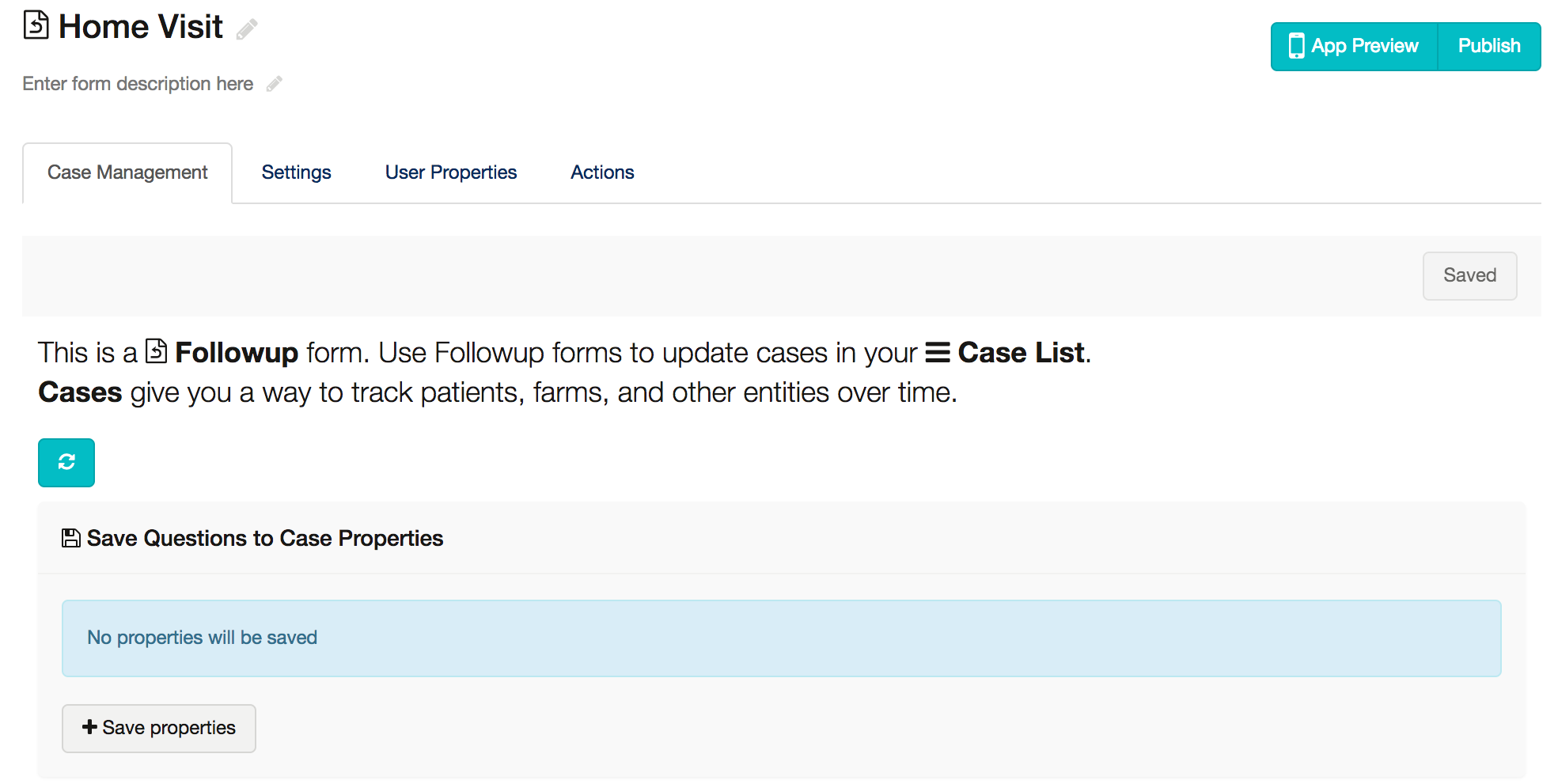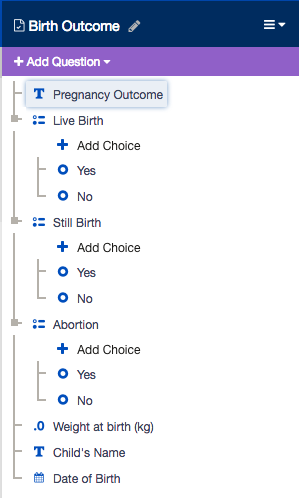You have already prepared your Registration form to open a new case, and now we need to make our follow-up form link to the case as well.
In the Form Case Management Settings Part of the Case Management Tutorial you will learn:
- How to make a form require a case
- How to make a form close a case
Configure the Home Visit Form
Navigate to the Home Visit/Followup Form and again, go to the Case Management tab:
As described on this page, this form will "update" a case.
Notice that this time there is no requirement to save a name for the case -- we did that already through the Registration form. For the Home Visit form, as a followup form, we are saying that we want to use this form to update or close (if the "Close this case when the form is complete" box is checked) an existing case (that is, one of the cases that is created through the Registration form); we don't want to use this form to register new cases.
The middle of the screen should look familiar - this is where you can choose questions from the form to save to case properties. Just like we did in the Registration Form in the last section.
Right now we're not going to change anything. Now, the form is configured so that the mobile user will need to select the name of the case (i.e. the pregnant mother) before completing the form.
Configure the Birth Outcome Form
Just like the Home Visit form, we want the mobile user to have to choose a pregnant woman's name prior to accessing the birth form. But, the birth form also indicates the end of the pregnancy, so we also want submission of this form to remove the case from the phone.
- Navigate to the Birth Outcome Form
- Click on gear icon on the Birth Outcome Form to view the Form Settings
- This time, also put a tick mark in "Close this case when the form is complete" at the bottom of the Case Management Tab
- Save your changes
In the next and final section of the basic case management tutorial, we will configure the rest of the case management settings and test your new application!
Basic Case Management Tutorial Home
- Adding Follow-up Forms - add two more forms to your application with more practice in form building
- Registering a New Case - get to know the Form Case Management Tab and how to make your Registration Form open a New Case.
- Configure a Follow-up Form - how to make a form require selection of a case before opening it and close out a case
- Module-level Case Management Settings - how to prepare all of your module-level case management and test out your new application