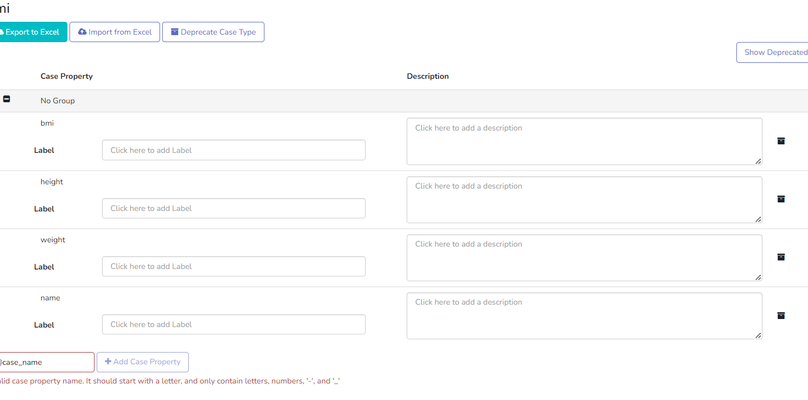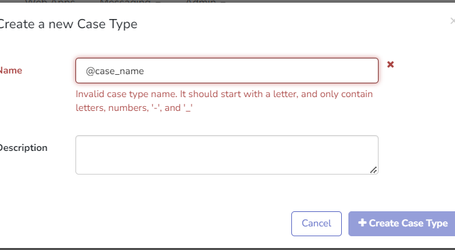| Multiexcerpt include macro | ||||||||||
|---|---|---|---|---|---|---|---|---|---|---|
|
...
On the main page, the following items are included:
Name of the case type.
Options for exporting and importing definitions to Excel.
Deprecated case properties button that displays deprecated properties for the current case type. The default display conditions do not show the deprecated case properties.
Each property includes the label, description and the option to archive the case property.
An option to add a new case property.
The ability to add a new case properties group.
...
Firstly, this can be accomplished by adding new rows to the case export Excel file and then importing this file into the Data Dictionary.
The second option is to fill in the text box next to the "Add Case Property" button at the bottom of the page (see the below image), and then click "Add Case Property" to create a new entry. After creating all your case properties in this manner, click the button
to complete the process.
It is advised to create and save case properties in small batches.
If an error is made during the process, simply refresh the page and the unsaved changes will be removed.
...
Click the button at the top right of the page to complete the process.
...
Add Case Property Group
Case properties can be grouped using the Case Property Group. You can manage which case properties are associated with the Case Property Group by dragging and dropping them into or out of the group. Click the button at the top right of the page to complete the process.
...
Add/Remove Properties to the Case Property Group
...
The screenshot below displays an example of the case data page. In this example, the data dictionary was used to configure the way the case properties are presented. We can see different data sets represented in different tables, with the black "i" icon, that provides additional information about the case property when hovered over.
...
All properties in the data dictionary show up on CommCareHQ's Case Data page, whether they were saved in Case Management or otherwise. The "---" indicate that no value has been set. Blank means the property has been set to an empty string ("") - often when it's been cleared out deliberately by a user.
Case properties that exist but were not saved using Case Management will show up in an "Unrecognized" category until they're added to the Data Dictionary. The “Unrecognized” category will only show up if Case Property Groups exist in the Data Dictionary.
...
Click on the "Data" menu item and then select "Data Dictionary" from the left pane.
Then click on the case type that contains the case property you would like to delete.
Click on the bin icon next to the case property that should be deleted.
Finally, click on "Save".
Please note, a case property cannot be deleted if there are cases that use this case property.
...
Deprecated case types are not shown by default when loading the Data Dictionary. You can show deprecated case types by clicking on the “Show Deprecated Case Types” button.
Deprecating a Case Type
...
Click on the "Data" menu item and then select "Data Dictionary" from the left pane
Then click on the case type to be deprecated in list of available case types.
When you select the deprecate option, you will be informed of how many modules use this case type and the impact of the deprecation.
...
Click Click on the confirm button to deprecate the case type, and it will be marked as deprecated, as shown in the below example.
Restoring a Case Type
To restore a case type once it has been deprecated, select the case type from the case type list in the Data dictionary
Then click on the "Restore Case Type" button
The case type will be restored and will no longer be tagged as deprecated.
...
You may deprecate case properties or case group properties by selecting the deprecate icon next to each of the definitions for the property.
...
You can view deprecated properties by clicking the "Show Deprecated" button.
...
3. Import the file: Select the file and select the "upload data dictionary" option. After the import is completed, CommCare will display a message about the import.
...
If an invalid case property name or case type name is included in the import spreadsheet, appropriate error messages will be displayed until all issues are resolved. You can refer to the screenshot below for an example.
4. Check the updated definitions: On the left menu, click the Data Dictionary option to view the updated definitions.
...
| Panel | ||||||
|---|---|---|---|---|---|---|
| ||||||
There are certain criterias to the name of case-types and case properties,
|