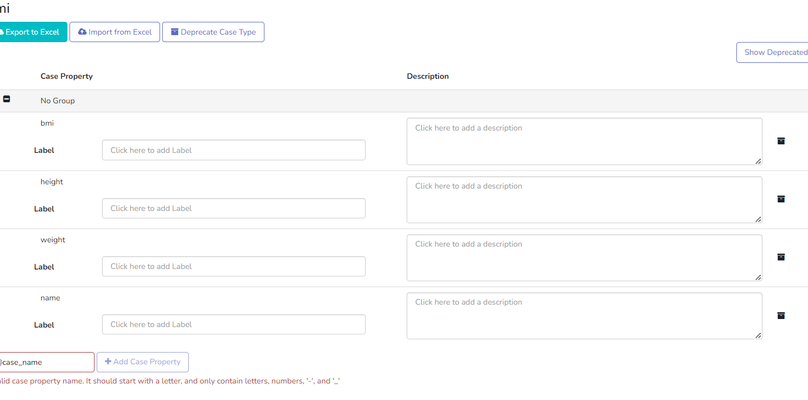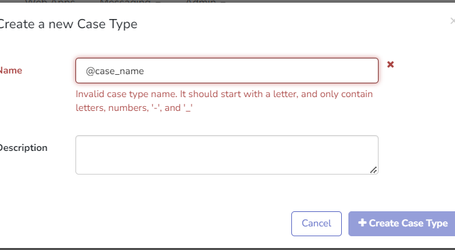| Multiexcerpt include macro | ||||||||||
|---|---|---|---|---|---|---|---|---|---|---|
|
...
Table of Contents
| Table of Contents | ||||||||||||
|---|---|---|---|---|---|---|---|---|---|---|---|---|
|
About the
...
Data Dictionary
The Data Dictionary provides a method for documenting case properties by grouping them and adding descriptions and labels. By doing so, it is easier to visualize and contextualize the property within the context of the case.
...
The screenshot below displays an example of the case data page. In this example, the data dictionary was used to configure the way the case properties are presented. We can see different data sets represented in different tables, with the black "i" icon, that provides additional information about the case property when hovered over.
...
All properties in the data dictionary show up on CommCareHQ's Case Data page. The "---" indicate that no value has been set. Blank means the property has been set to an empty string ("") - often when it's been cleared out deliberately by a user.
...
To edit the case data page through the data dictionary, navigate to Data Dictionary located under Data tab in CommCareHQ. Once the relevant dictionary is selected, you will see multiple options per case property, as displayed in the screenshot below.
...
3. Import the file: Select the file and select the "upload data dictionary" option. After the import is completed, CommCare will display a message about the import.
...
If an invalid case property name or case type name is included in the import spreadsheet, appropriate error messages will be displayed until all issues are resolved. You can refer to the screenshot below for an example.
4. Check the updated definitions: On the left menu, click the Data Dictionary option to view the updated definitions.
...
| Panel | ||||||
|---|---|---|---|---|---|---|
| ||||||
There are certain criterias to the name of case-types and case properties,
|
Deprecating Case Types and Case Properties using Data Dictionary
| Expand | ||||||||||||
|---|---|---|---|---|---|---|---|---|---|---|---|---|
About the Case Type and Case Property DeprecationYou can deprecate case types or case properties using the Data Dictionary . This is useful for when you don't want to delete historical case types or case properties but you wish to hide them. A deprecated case will no longer be selectable as a filter in the reporting filtering menu, and will not be a case type filter option for case exports/imports. Furthermore, a deprecated case type will not be available as a case type filter for functionalities under the EDIT DATA sub menu. Deprecated case properties will no longer be available in the data export unless if you select to view them. These options can become useful when an application case structure has grown to a point where it has become difficult to manage. Deprecating Case TypesYou can use the Data Dictionary to mark a case type as deprecated. It is possible to publish new releases and submit forms with an application using deprecated case types. However, it's recommended to transition to non-deprecated case types for better compatibility and performance in the long run. Showing Deprecated Case TypesDeprecated case types are not shown by default when loading the Data Dictionary. You can show deprecated case types by clicking on the “Show Deprecated Case Types” button. Deprecating a Case TypeYou can deprecate a case type by following these steps:
Restoring a Case Type
The case type will be restored and will no longer be tagged as deprecated. The Impact of deprecating a Case TypeBelow is a list of the impact that deprecating a case type has:
Deprecating/un-deprecating Case PropertiesYou may deprecate case properties or case group properties by selecting the deprecate icon next to each of the definitions for the property. You can view deprecated properties by clicking the "Show Deprecated" button. Once the button has been clicked, the deprecated properties will be displayed. Upon activating the button, the option to restore the deprecated properties will be displayed. Effects of Deprecating Case Properties
|
...