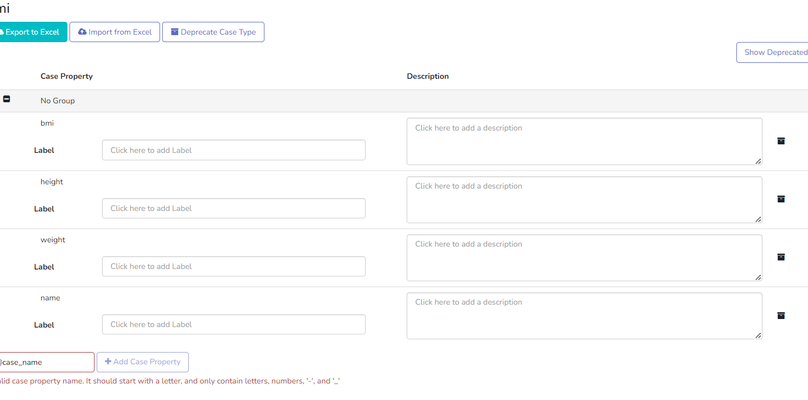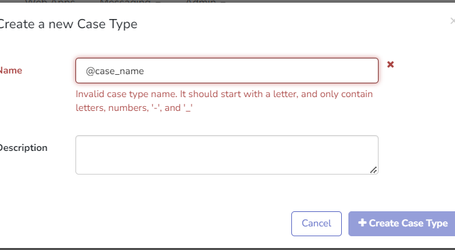...
...
...
...
...
...
...
...
...
...
...
...
...
...
...
...
...
...
This feature requires a CommCare Software Plan
...
| Multiexcerpt include macro | ||||||||||
|---|---|---|---|---|---|---|---|---|---|---|
|
...
Table of Contents
| Table of Contents |
|---|
...
The screenshot below displays an example of the case data page. In this example, the data dictionary was used to configure the way the case properties are presented. We can see different data sets represented in different tables, with the black "i" icon, that provides additional information about the case property when hovered over.
...
All properties in the data dictionary show up on CommCareHQ's Case Data page. The "---" indicate that no value has been set. Blank means the property has been set to an empty string ("") - often when it's been cleared out deliberately by a user.
...
To edit the case data page through the data dictionary, navigate to Data Dictionary located under Data tab in CommCareHQ. Once the relevant dictionary is selected, you will see multiple options per case property, as displayed in the screenshot below.
...
3. Import the file: Select the file and select the "upload data dictionary" option. After the import is completed, CommCare will display a message about the import.
...
If an invalid case property name or case type name is included in the import spreadsheet, appropriate error messages will be displayed until all issues are resolved. You can refer to the screenshot below for an example.
4. Check the updated definitions: On the left menu, click the Data Dictionary option to view the updated definitions.
...
| Panel | ||||||
|---|---|---|---|---|---|---|
| ||||||
There are certain criterias to the name of case-types and case properties,
|